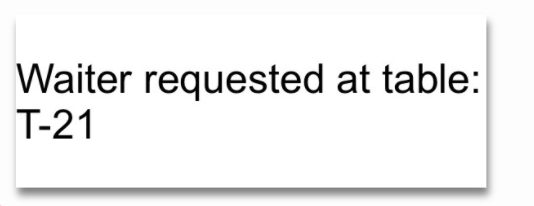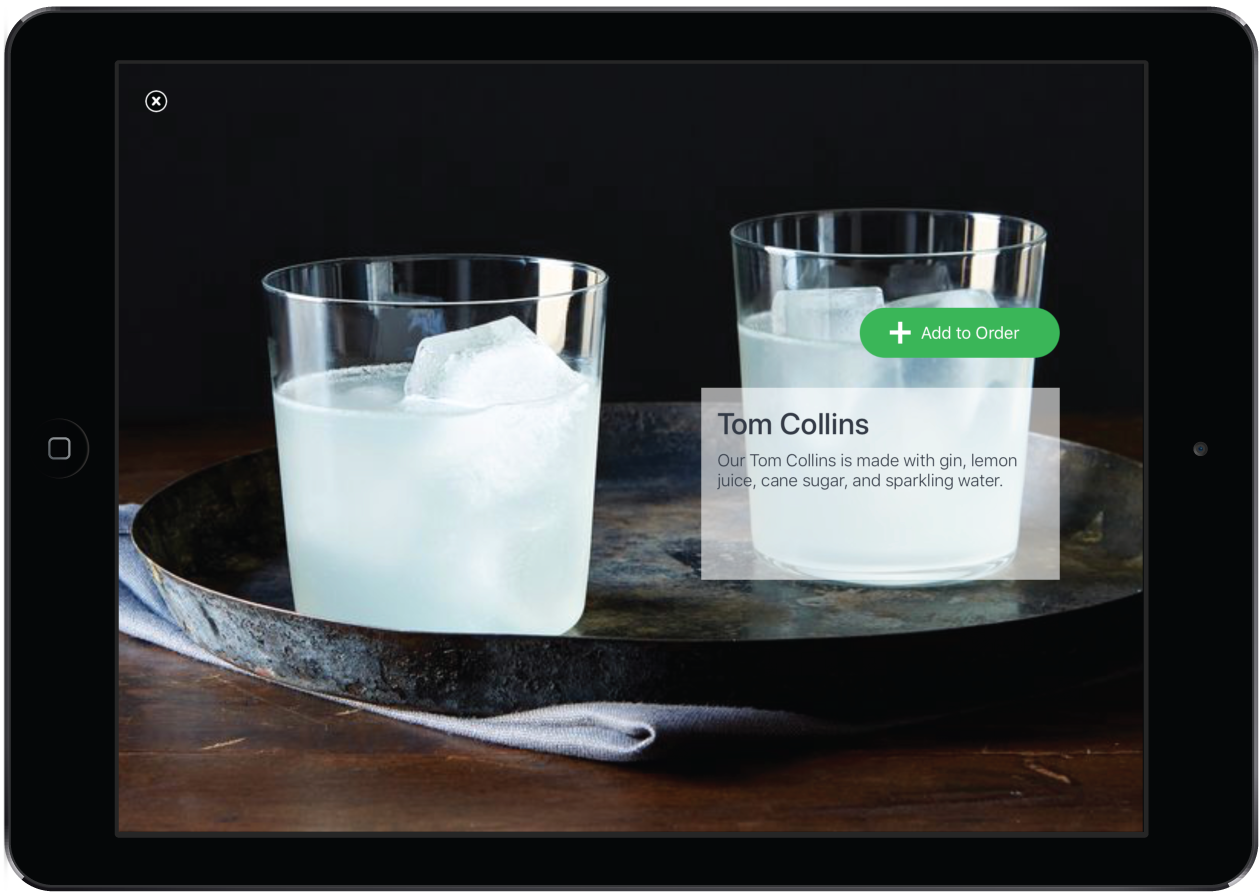Here are a few tips and tricks to help you get the most out of Self-Order Menu.
Hiding categories
To hide categories in Self-Order Menu that you still want to show in Restaurant POS, simply add a discount product to the category in Restaurant Manager. As categories with discounts aren't pulled by Self-Order Menu, the category will effectively be hidden.
Editing order items
Product combos, notes and modifiers can be edited by the customer at any point prior to being sent the the kitchen.
All choices in a combo must be selected before it can be sent to the kitchen.
Customer Help
In Table mode, the Request Waiter button on the Products screen can be tapped by a customer at anytime throughout their meal. When tapped, a ticket is printed to the bar stating which table requires help.
In Kiosk mode, the Help button can be enabled or disabled in the Menu Settings popup. When tapped by a Kiosk customer, a ticket is printed to the bar printer stating that the Kiosk requires assistance.
iPad sleep mode
If your iPad is set to go to sleep after a set period of inactivity (auto-lock feature), Self-Order Menu will always reopen to the home screen featuring "Tap to start your order".
Product details screen
In Table mode, a customer can get more information on a product by tapping the ![]() icon under the product. Once in the Product Details view (screenshot below), the customer can simply scroll left and right to see details on other products.
icon under the product. Once in the Product Details view (screenshot below), the customer can simply scroll left and right to see details on other products.