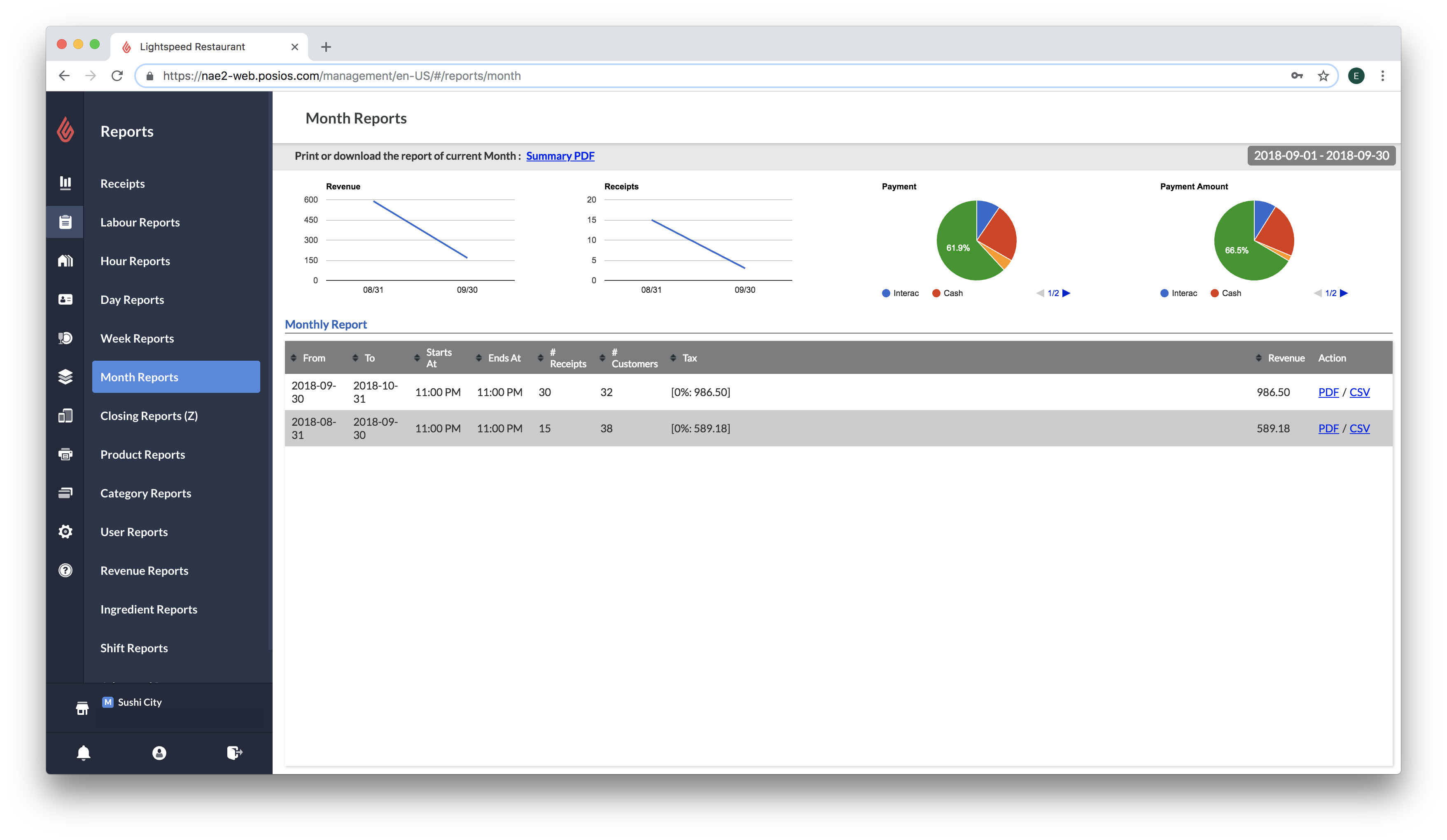The Month Report provides revenue, payment, and tax information per month.
To access the report
The Month Report is only available in Restaurant Manager.
To access the Month Reports page:
- In Restaurant Manager, click Reports.
- From the menu on the left, click Month Reports.
To set the date range
-
Click the date at the top-right corner of the screen.
-
Select a date range by clicking a start and end date, or click Today, This week, or This month.
What's displayed
Charts
Hover over the charts to view the chart details.
- line chart of revenue per month
- line chart of receipts per month
- percentage pie chart showing payment-type usage
- percentage pie chart showing payment amounts per payment type
Monthly Report List
- From: starting date of the month report
- To: ending date of the month report
- Starts At: opening time of your business
- Ends At: closing time of your business
- # Receipts: amount of receipts for the month
- # Customers: total number of customers attached to receipts for the month
- Tax: overview of your revenue for the month
- Revenue: total revenue for the month
To download or print the report
- Current month: Click Summary PDF at the top of the screen
- Selected month from the list: Click PDF, or CSV for a month in the list to download the report