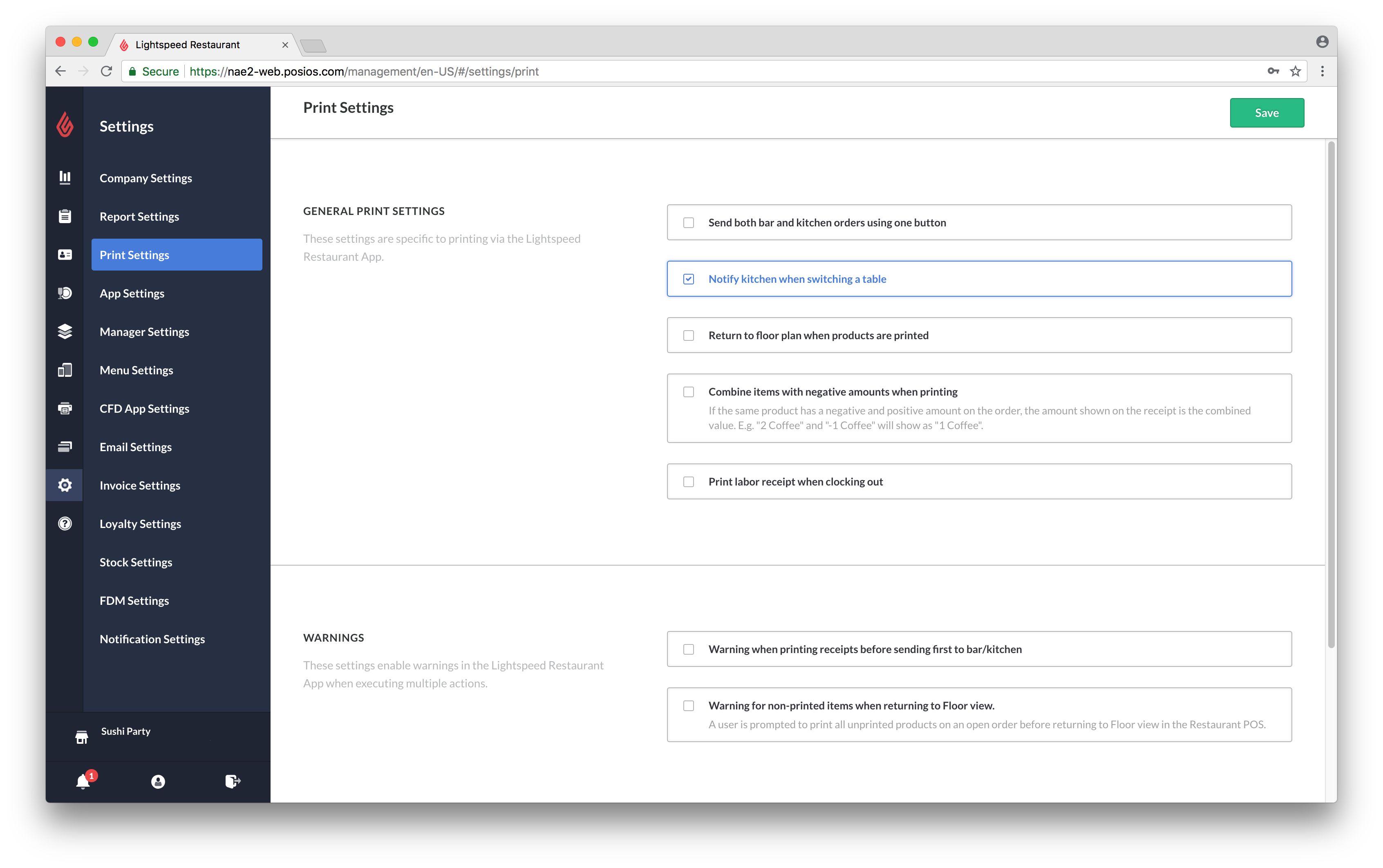The Print Settings in Restaurant Manager determine the functionality in Restaurant POS when printing receipts and bar/kitchen tickets.
To access Print Settings
- In Restaurant Manager, click Settings in the lefthand menu.
- Select Print Settings.
- Specify the settings and click Save.
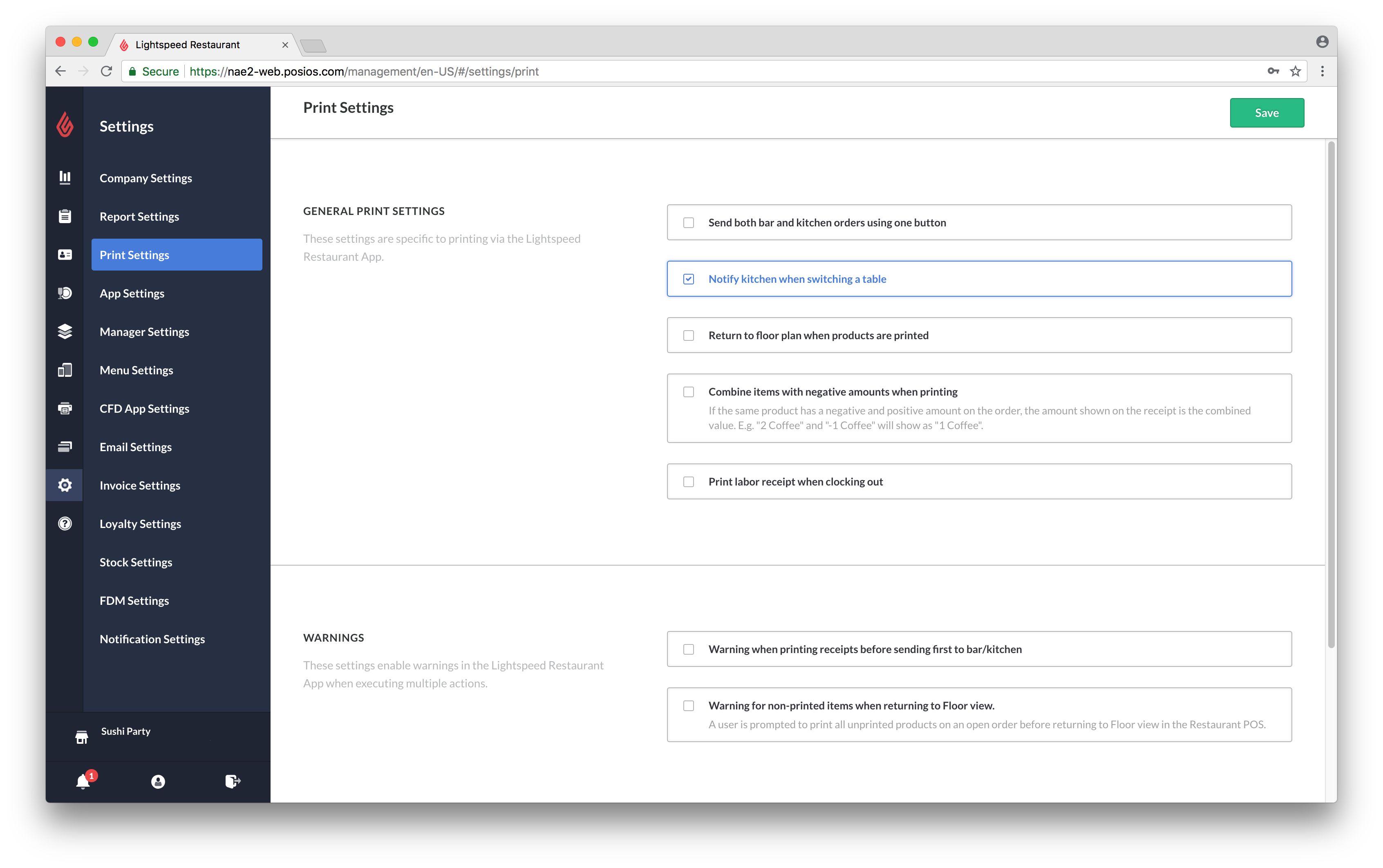
Available settings
| GENERAL PRINT SETTINGS |
Specific to printing via the Lightspeed Restaurant app.
- Send both bar and kitchen orders using one button
- Notify kitchen when switching a table
- Return to floor plan when products are printed
- Combine items with negative amounts when printing: If product has both a negative and a positive amount, the amount shown on the receipt is the combined value. For example, "2 Coffee" and "-1 Coffee" will print on the receipt as "1 Coffee".
- Print labor receipt when clocking out
|
| WARNINGS |
Enable warnings in Restaurant POS when executing multiple actions.
- Warning when printing receipts before sending first to bar/kitchen
- Warning for non-printed items when returning to Tables screen: A user is prompted to print all unprinted products on an open order before return to Floor view in Restaurant POS.
|
| ROUNDING |
Define how many decimal places appear for prices on receipts.
- Number of decimals
- Number of decimals for tax rates
|