The following section outlines each high level menu option in the Lightspeed Accounting configuration process.
To access your settings:
- Click Settings > Accounting.
- If you have more than one location, click View Details.
NOTE: Account mapping options will vary depending on the accounting company you are using (QuickBooks, Xero, Exact Online, Sage One).
Sales
If you selected the Summary Journal or Summary Sales Receipt/Invoice posting methods, you can map your sales at the POS department or category level by selecting an income account from a drop-down menu. You can also search for accounts by backspacing over the None and then typing an account name or number (if you are using account numbers or codes).
If you selected the Itemized Sales Receipt/Invoice, the sales mapping will be at the item/SKU Level.
For each Lightspeed product category, an income account may be chosen from a drop-down menu.
Tracking categories (in this case Category and Zone) may also be specified for each line.

Discounts, returns and offsets
This step will contain all of your sales offsets for mapping purposes: primarily, discounts and returns. Depending on your point of sale solution options, discounts will either be mapped at the discount type or sales category level. Discounts will typically be mapped to accounts where the account type=Income in the accounting system or, in some cases, you may opt to map a discount to an expense such as Employee Meals or Promotions expense.
Sample Discount types may include:
- Employee Discounts
- VIP Discounts
- Birthdays
Returns
Similar to Discounts, Returns are typically mapped to an Income account which will result in an overall reduction in income in the accounting system.
Other charges
Other Charges may include the following:
- Sales Taxes
Each sales tax collected in the POS will be reflected as its own line item for mapping purposes. For QuickBooks, you should also assign each sales tax to the QuickBooks Vendor associated with the sales tax collected.
- Credit Card Tips
- Gift Card Sales
- Other Service Charges
Payments
Each individual payment/tender type, as defined in Lightspeed, will be displayed as a line item in your payments mapping.
Credit Card tender types (tender types that will be part of a merchant services processor batch) may be grouped together in whole or in part or mapped individually. To group, select the Toggle All Credit option and map the All Credit Cards line. Then, if you still wish to have a specific tender type create its own line, simply map only that line.

The above configuration would produce the following entry:

Mapping each credit card type individually would result in the following entry:
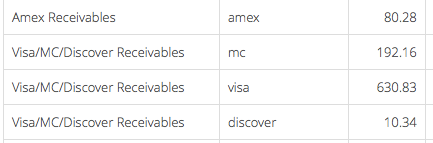
Mapping all credit card types only would result in the following entry:

Cash Drawer
Cash Drawer events may include the following:
- Paid-ins
- Paid-outs
- Purchases
- Drawer
- Over/Short