Generate a summarized revenue report for all users based on the date and shift selected. Please note that Shift Reports are available only within the Restaurant Manager.
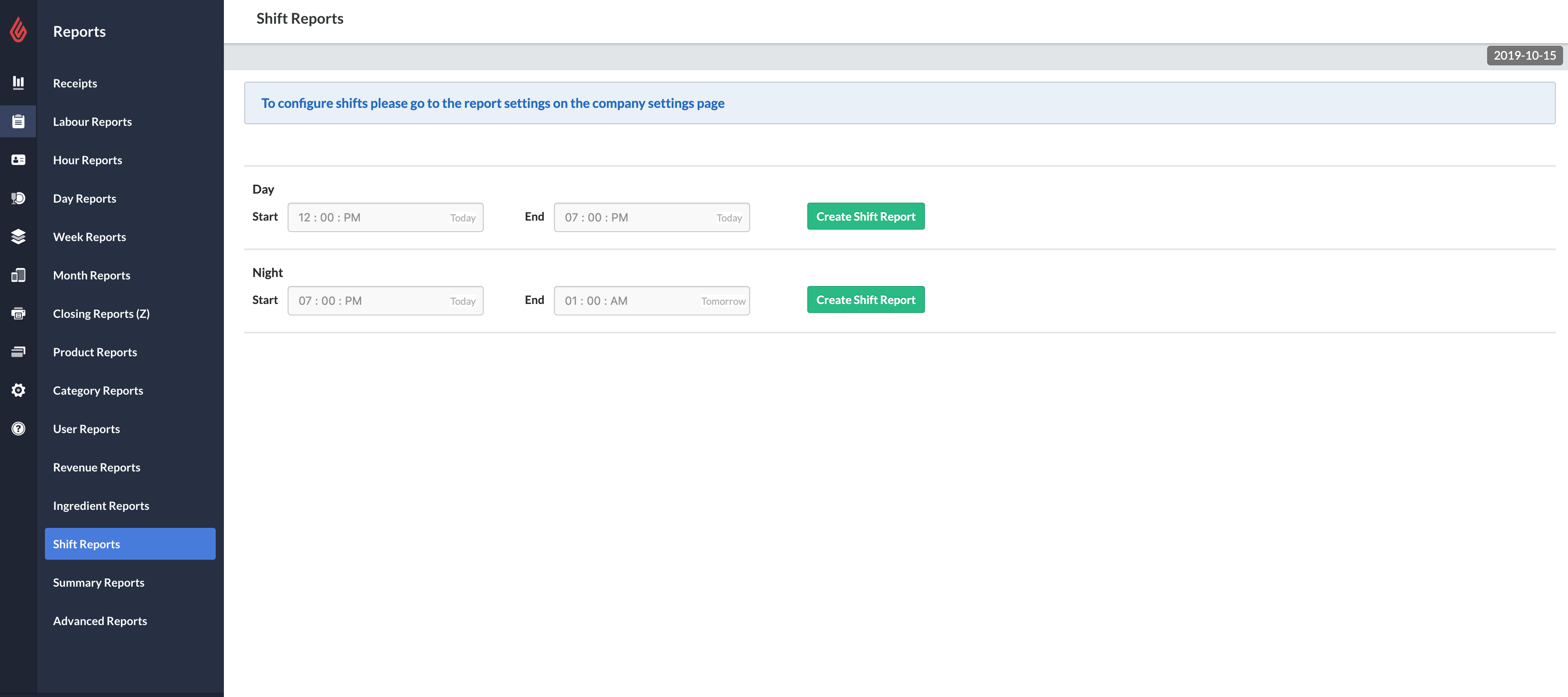
To access Shift Reports
- Shifts must be first enabled in Settings > Report Settings in order to access the Shift Report. For more information on adding shifts within Report Settings, please see Report Settings.
- Once enabled, access the Shift Report page by navigating to Reports > Shift Reports.
To generate the Shift Report
-
Click the date at the top-right corner of the screen. A calendar pop-up box will appear.
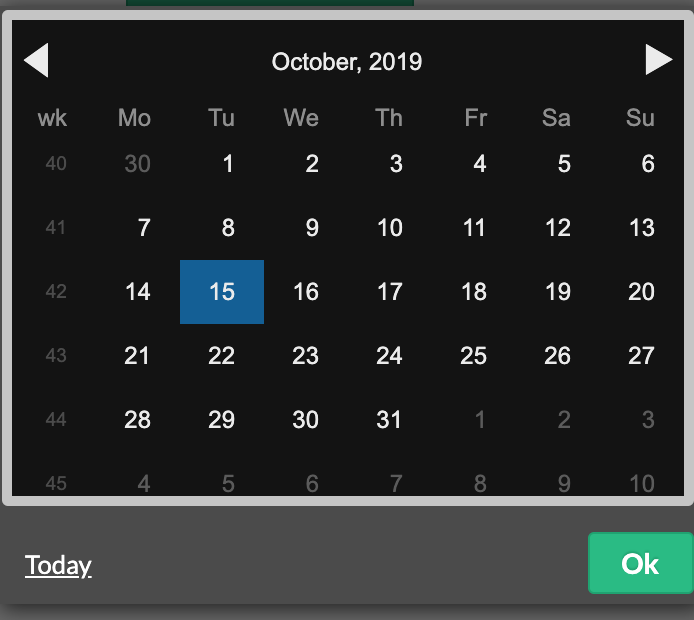
- Select the date of the desired Shift Report within the calendar and then click Ok. The calendar pop-up will close.
- Once your date has been chosen, click the button Create Shift Report beside the applicable shift type within the Shift Reports page. A PDF file of the selected Shift Report will auto-save to your device.